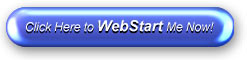Radio Explorer
Version 2.7.7 radio explorer
screenshots
![]()
![]()
![]()
![]()
![]()
![]()
![]()
![]() … in your language
… in your language
quality
history, news, plans
documentation
requirements
installation
quick start
input data: stations, frequencies, schedules
support
customer care center
tech questions
known issues
about
contact
acknowledgments
legal
copyright & trademarks
license
various
background info
Last updated:
page content on October 19, 2011.
One-click installation — Java Web Start
At your option, you can follow one of the two available ways to install Radio Explorer:
-
Download the distribution zip archive file in a conventional way. You will be able to install Radio Explorer on as many machines as you want using the downloaded archive file. Further access to the Web will not be required. Please see the Download page for download links and installation information.
-
Use One-click installation — Java Web Start. Radio Explorer will be installed automatically after you click the Radio Explorer Web Start link below. Further Radio Explorer upgrades will also be installed automatically when they are available. To install Radio Explorer on another machine, you will need to repeat the Web Start process. More information about Java Web Start is available at the Java Web Start technology home page.
Installing Radio Explorer using Java Web Start is currently not supported on Linux.
Installation
If an appropriate version of Java software is installed on your machine, you can install and launch Radio Explorer by clicking the Web Start link below.
This is the Radio Explorer Web Start link:
(download size is less than 1.5 MB)
If Java software is not installed on your machine, or if installing Radio Explorer via the Web Start link does not work with the version of Java software currently installed on your machine, please install or update Java software, as described in System Requirements.
Java software may display a security dialog box stating that the digital signature of the Radio Explorer application is invalid, and that its security certificate was issued by a company that is not trusted. Depending on the version of Java software installed on your machine, the dialog box may also state that Radio Explorer will be run without the security restrictions normally provided by Java, or that Radio Explorer is requesting unrestricted access to your local machine and network.
The reason for the first message is that Radio Explorer files distributed via Java Web Start were signed with a security certificate that was custom made, rather than purchased from a trusted certification authority. As for the second message, unrestricted access means that Radio Explorer will be able to open schedule files from the hard drive and store user preferences, unlike Java applets that run in a Web browser and haven’t access to the hard drive.
When the security dialog box is displayed, in order to launch Radio Explorer, please click the Run button on the dialog box. This button may also be named Start in previous versions of Java software.
For short usage instructions, see the Quick Start page. You may also want to visit the System Requirements page.
Upon installation, Radio Explorer will run in the evaluation mode. In that mode, data export functions such as printing, copying table data to clipboard, and transferring table data via drag‐and‐drop, are disabled. Radio Explorer will ask for a registration code after 21 days since the first start or after 14 uses, whichever comes first, in order to continue running.
To enable the full mode, please register Radio Explorer at the Registration page.
Note that by Web‐Starting Radio Explorer you agree to the User License Agreement.
Upgrade
Radio Explorer upgrades will be installed automatically when they are available.
Uninstallation
On Windows, you can uninstall Radio Explorer installed via Java Web Start using the standard way, namely, using the Add/Remove Programs utility in Windows Control Panel.
If you use an older version of Java software, an Internet connection may be necessary when uninstalling Radio Explorer.
On other operating systems, and also if Radio Explorer is not listed in the Add/Remove Programs utility on Windows, you can uninstall Radio Explorer using Java Control Panel.
On Windows, Java Control Panel is available in Windows Control Panel.
In the Java Control Panel, click the General tab. In the Temporary Internet Files section, click the View… button. The Java Cache Viewer dialog box will appear. In the Show: combo box, select Applications, and then select Radio Explorer in the application list. Click the Remove selected items icon on the tool bar to uninstall Radio Explorer. In older versions of Java software the procedure for uninstalling Radio Explorer using Java Control Panel may vary.